home ![]() products
products ![]() resource tuner
resource tuner ![]() tutorials
tutorials
Resource Editor: How To Add Application Manifest
An Application Manifest is an XML file that describes the dependencies that an application uses. The wizard-generated manifest file allows developers to mark their applications with a requested execution level, and defines which of the Windows common control DLLs the application should use, version 5.0 or 6.0.
The manifest indicates to the operating system that ComCtl32.dll version 6 and higher should be used when it is available. Version 6.10 includes some new controls and new options for other controls, but the biggest change is support for changing the appearance of controls in a window.
Generating and Adding UAC Manifest
1. Download Resource Tuner and open your file with it.
2. Click the 'Add Resource...' button ![]() [Shift+Ctrl+A] to bring up the wizard.
[Shift+Ctrl+A] to bring up the wizard.
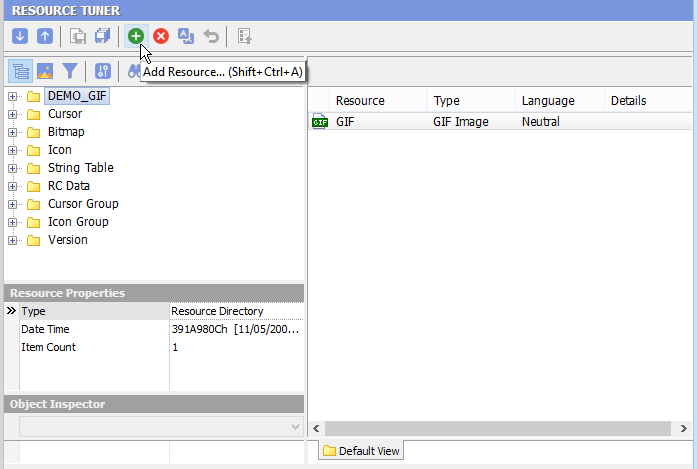
3. Select the Manifest resource type from the list and click 'OK'.
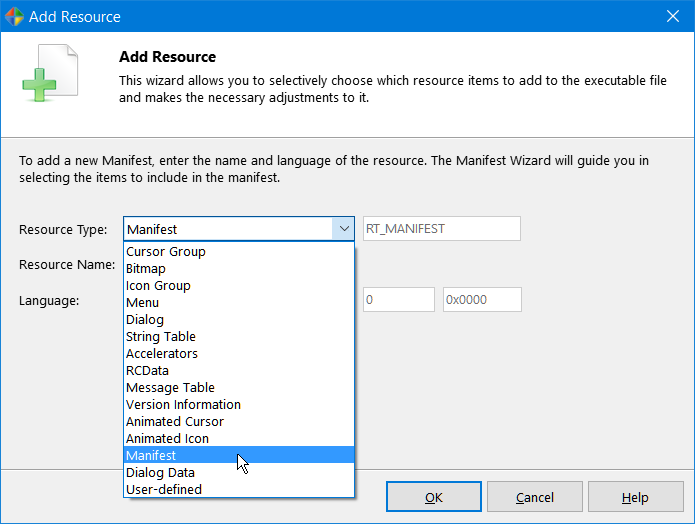
4. Read the Welcome message, check the sections to be included in the manifest and click 'Next'.
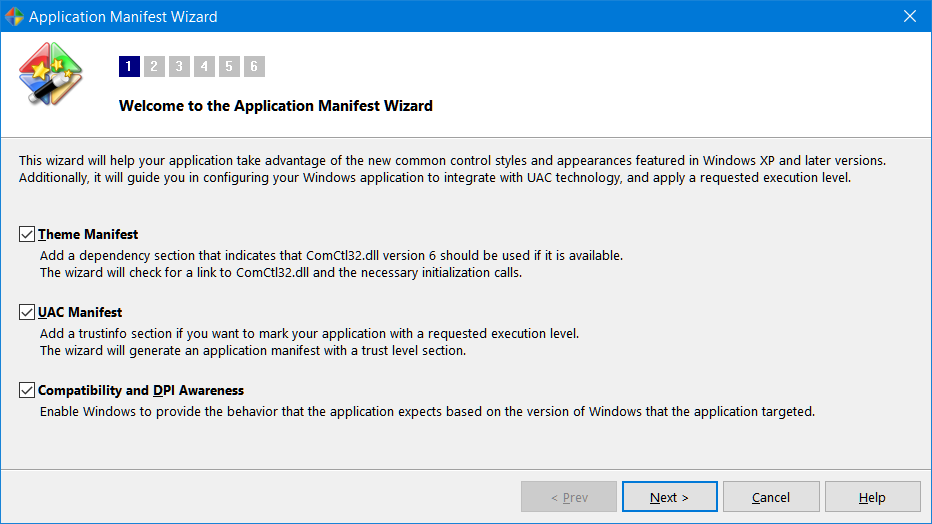
5. The wizard will verify a link to ComCtrl and necessary initialization calls exist. Having a link to ComCtrl is optimal - necessary in most cases but not all.
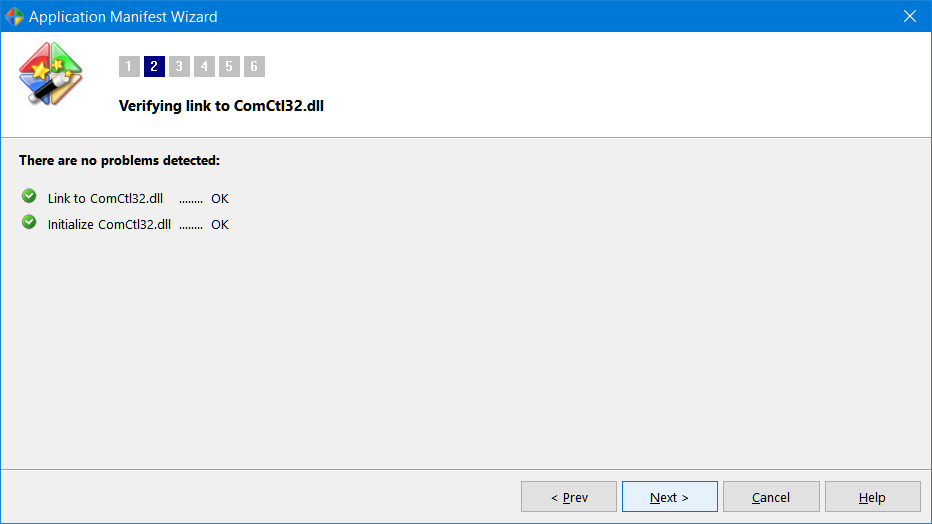
6. Fill out the application name and description fields. The wizard generates a visual style manifest for your application using these fields. Follow the instructions and fill in the blanks accordingly:
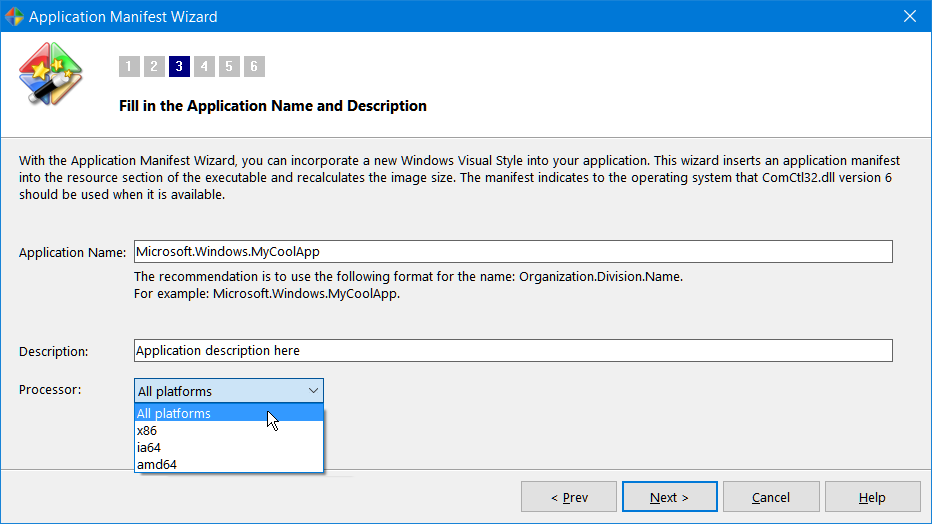
7. Select a requested execution level. Most applications are built using the default "As Invoker" setting.
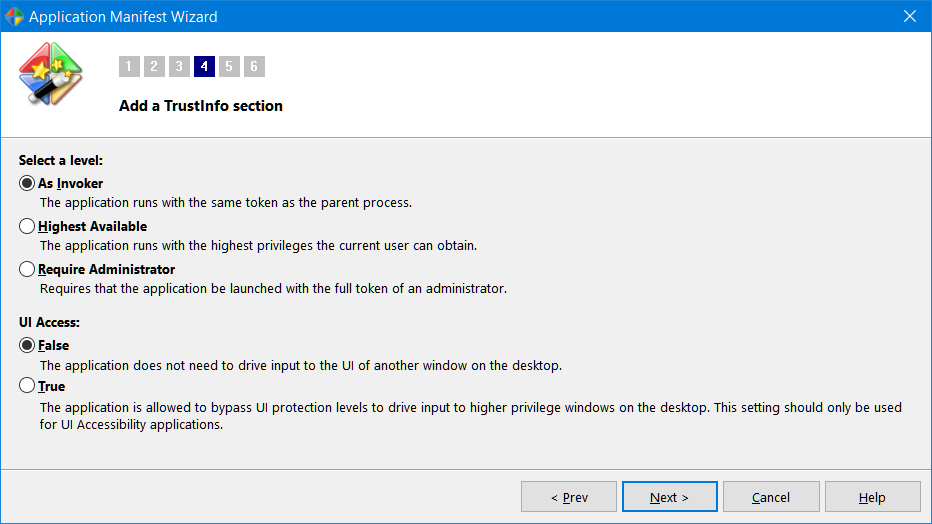
8. Check the supported Windows platforms to be included in the manifest and click 'Next'.
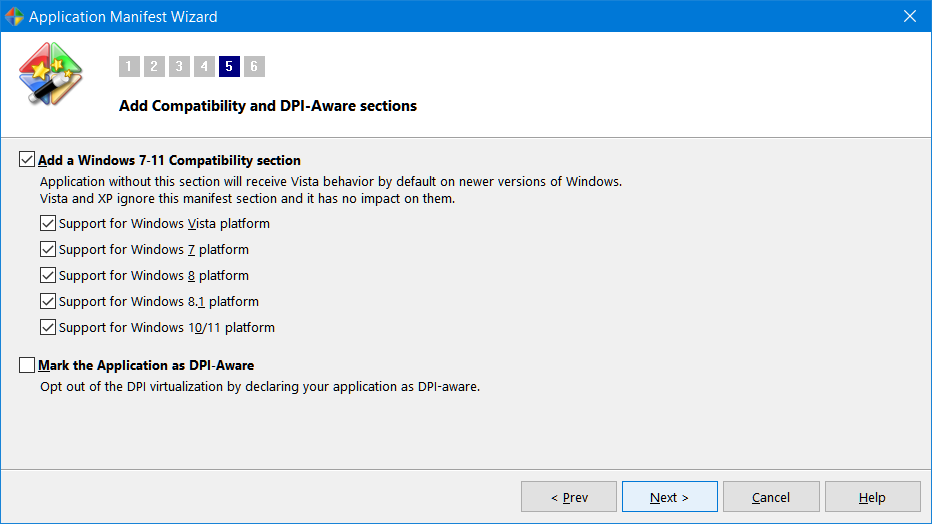
9. Review the manifest XML code and click 'Finish' to apply your entered data.
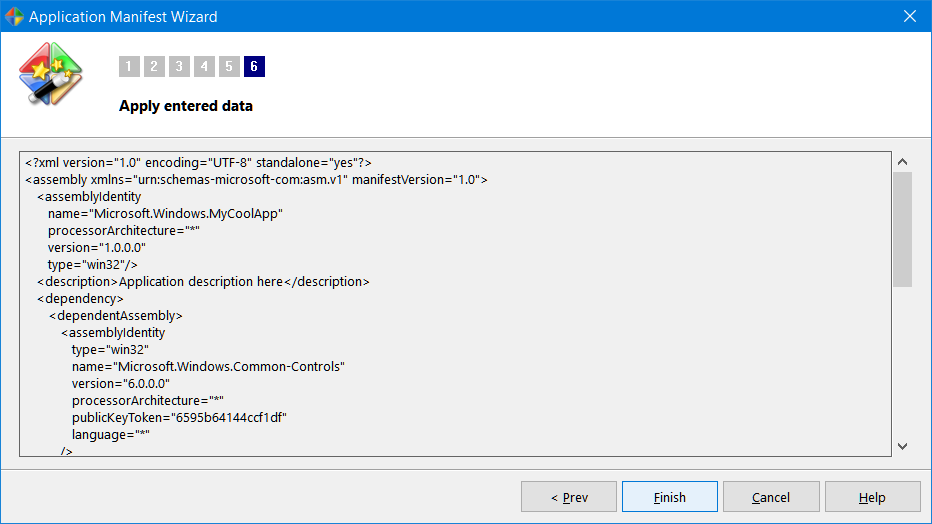
10. Check the Resource Tree View to verify that the newly created manifest resource is present:
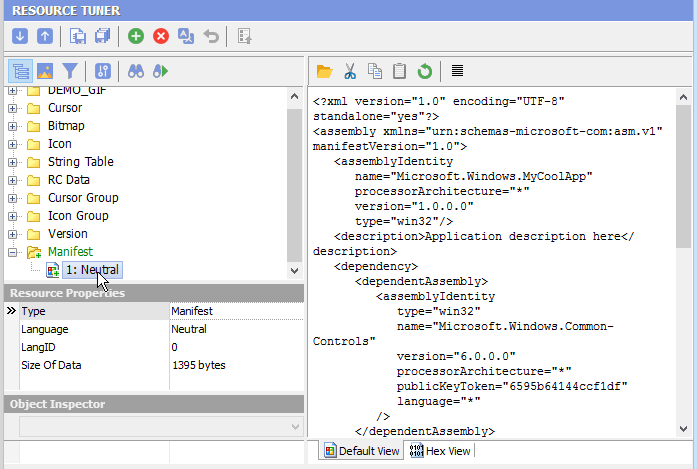
11. Click the 'Save File' button on the toolbar or the [Ctrl+S] combination to save the altered file to disk.
It is recommended to perform all file operations with copies of the originals and then only after you have moved the copies to a separate directory other than the parent or home directory of the executable.
Start Tuning Your Applications Now!
 Give Resource Tuner a trial run for 30 days free! Once you try it, we think you will find it hard to go back to other resource hacking utilities. For maximum editing and inspecting power, purchase a Personal license now for $49.95. The Business license is available for $89.95.
Give Resource Tuner a trial run for 30 days free! Once you try it, we think you will find it hard to go back to other resource hacking utilities. For maximum editing and inspecting power, purchase a Personal license now for $49.95. The Business license is available for $89.95.